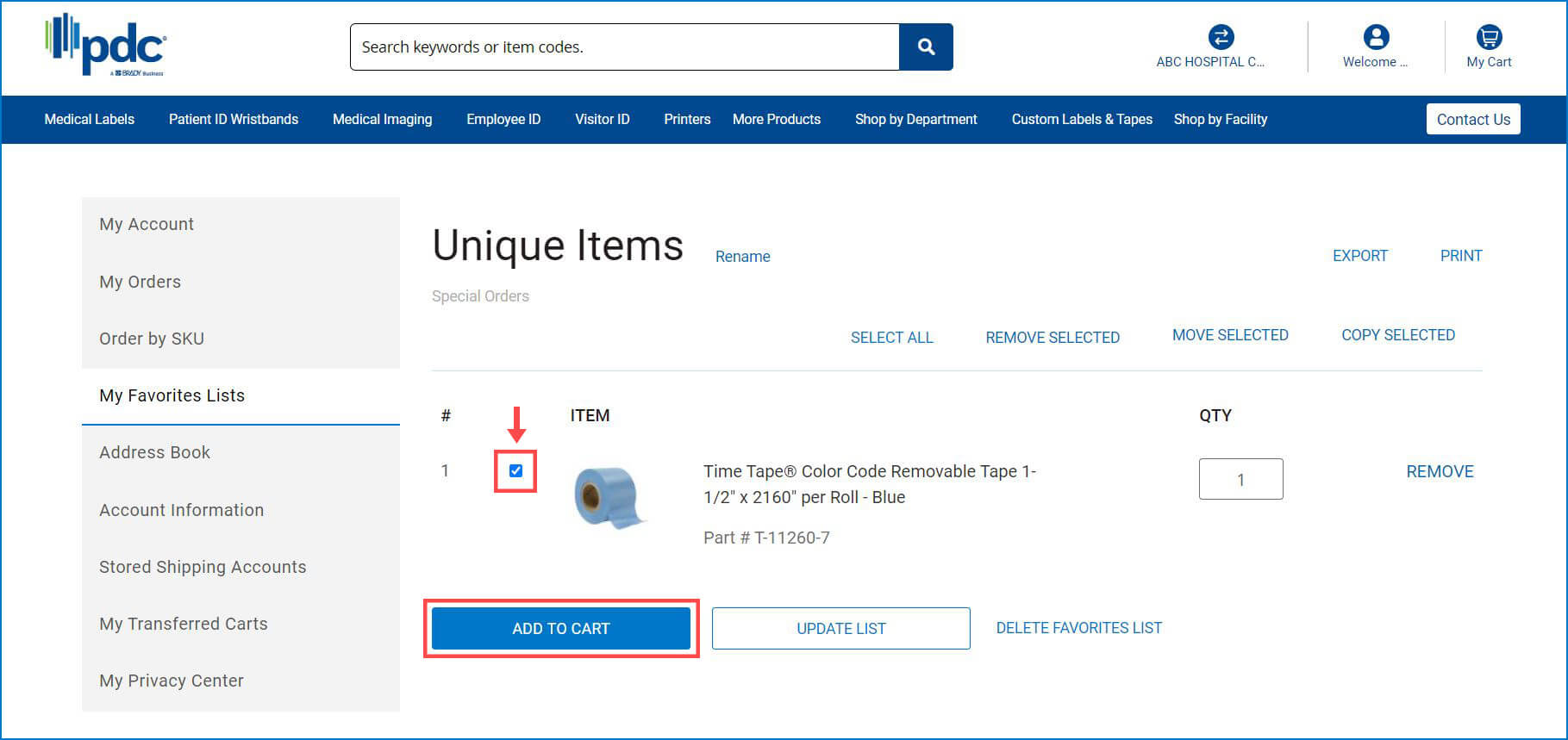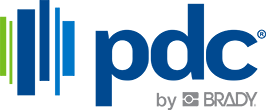How to Order By Sku (Including Customer Specific Skus)
1. Log in to your account >> Select “Order by Sku” in the menu along the left side of the screen
2. Add the part/sku # and the quantity of the product you’d like to order
- a. Add multiple part/sku #’s using the “+” sign
3. Add to Cart
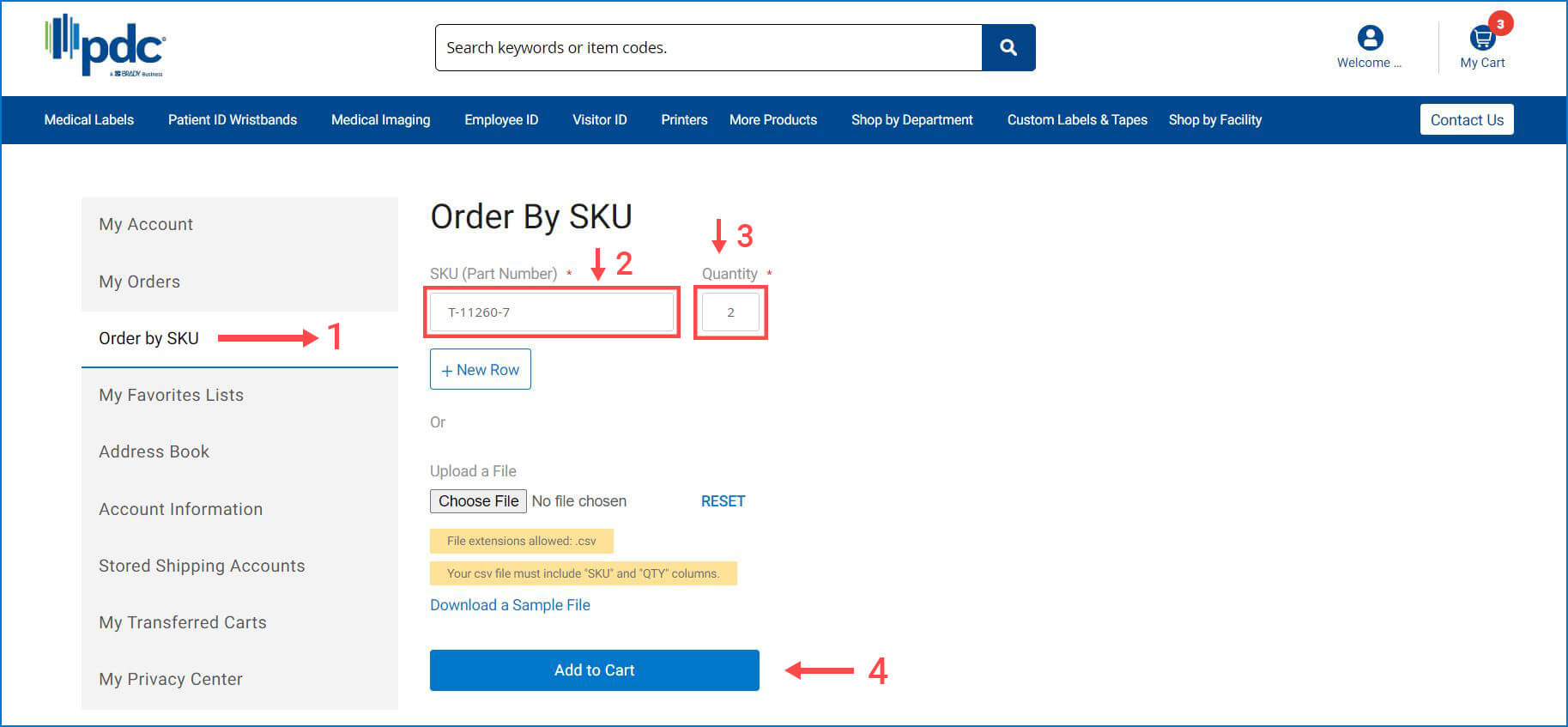
Using a CSV File to Order Skus in Bulk
1. Under "Order by SKU" click the link to "Download a Sample File"
2. Fill out the CSV file with the part numbers you want to order and save the file as .csv format
3. Click the "Choose File" button and upload your file
4. Add to Cart

5. The items should now be visible in your cart.
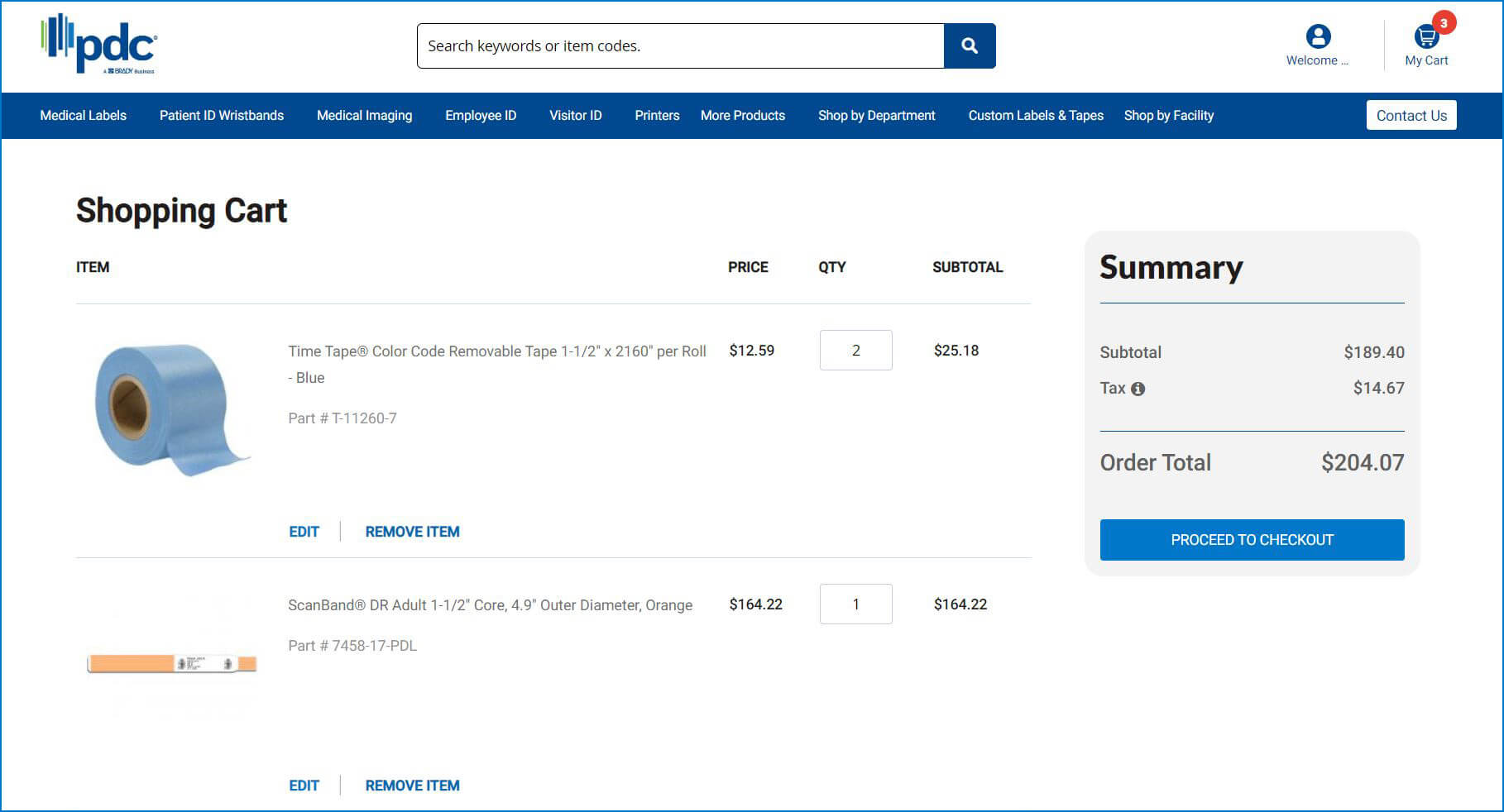
Adding Customer-Specific Skus to Your Favorites
You can add customer-specific skus to your “My Favorites Lists” directly from the Shopping Cart. Please do the following:
1. Click on the product description.
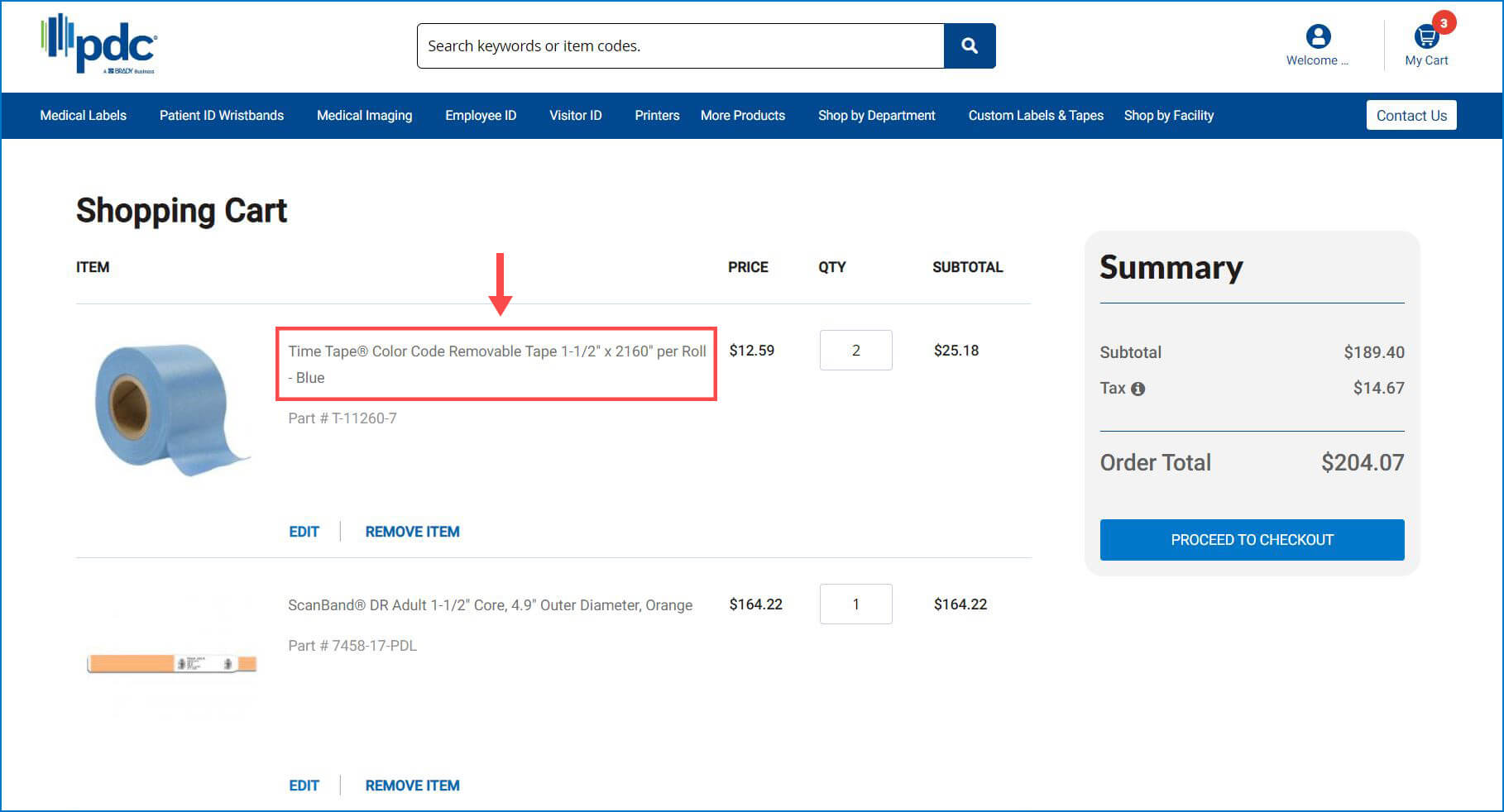
2. It will redirect you to the product page
3. Click on Add to Favorites List
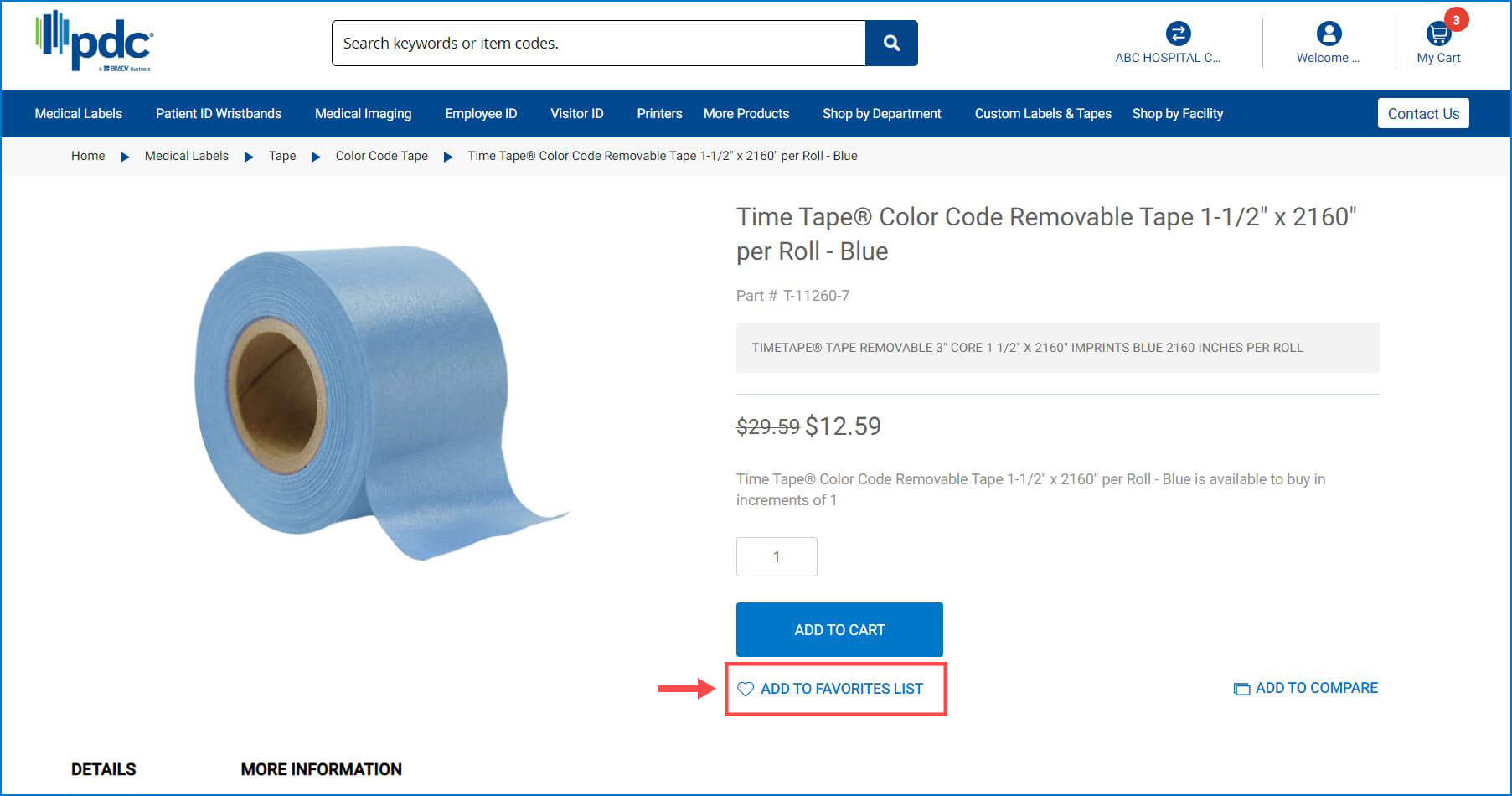
4. Create a Favorite List by filling out the fields on the pop-up window, then click on SAVE.
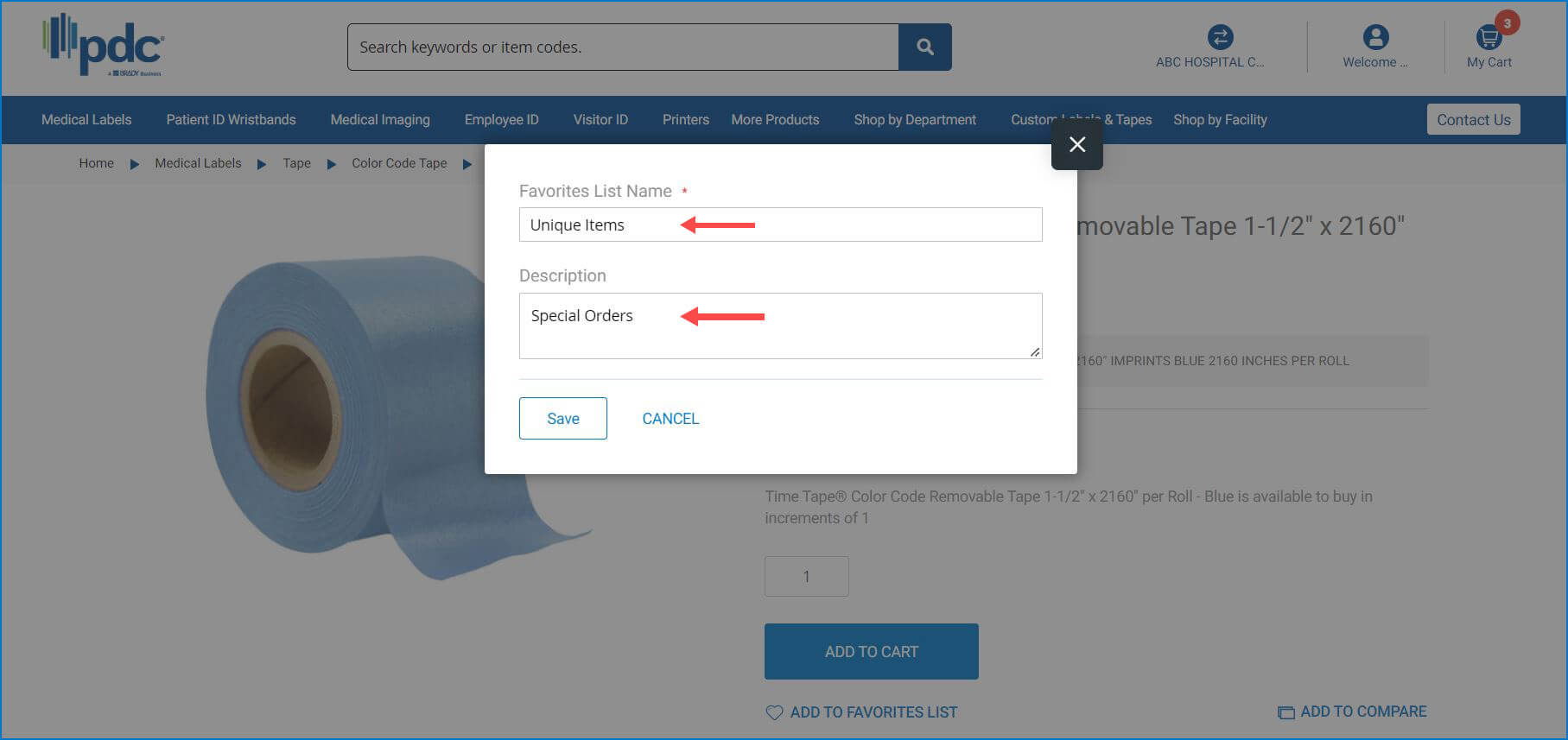
5. You will see a confirmation on the product page (green rectangle) with the details for the list created
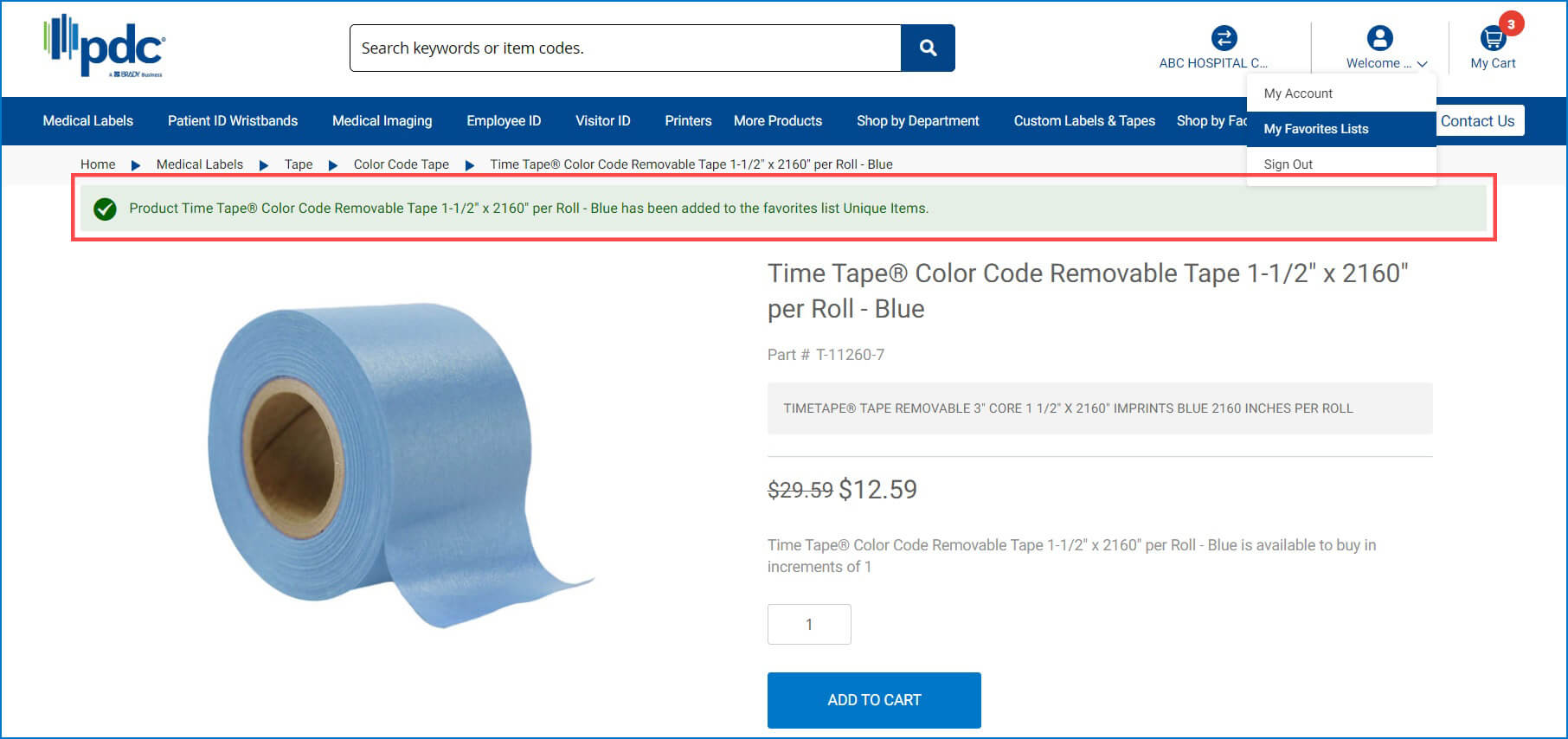
6. To view your Favorites List, go to your account and select “My Favorites Lists”. You will be able to see the list you have created. Click “VIEW” on the list you’d like to see.
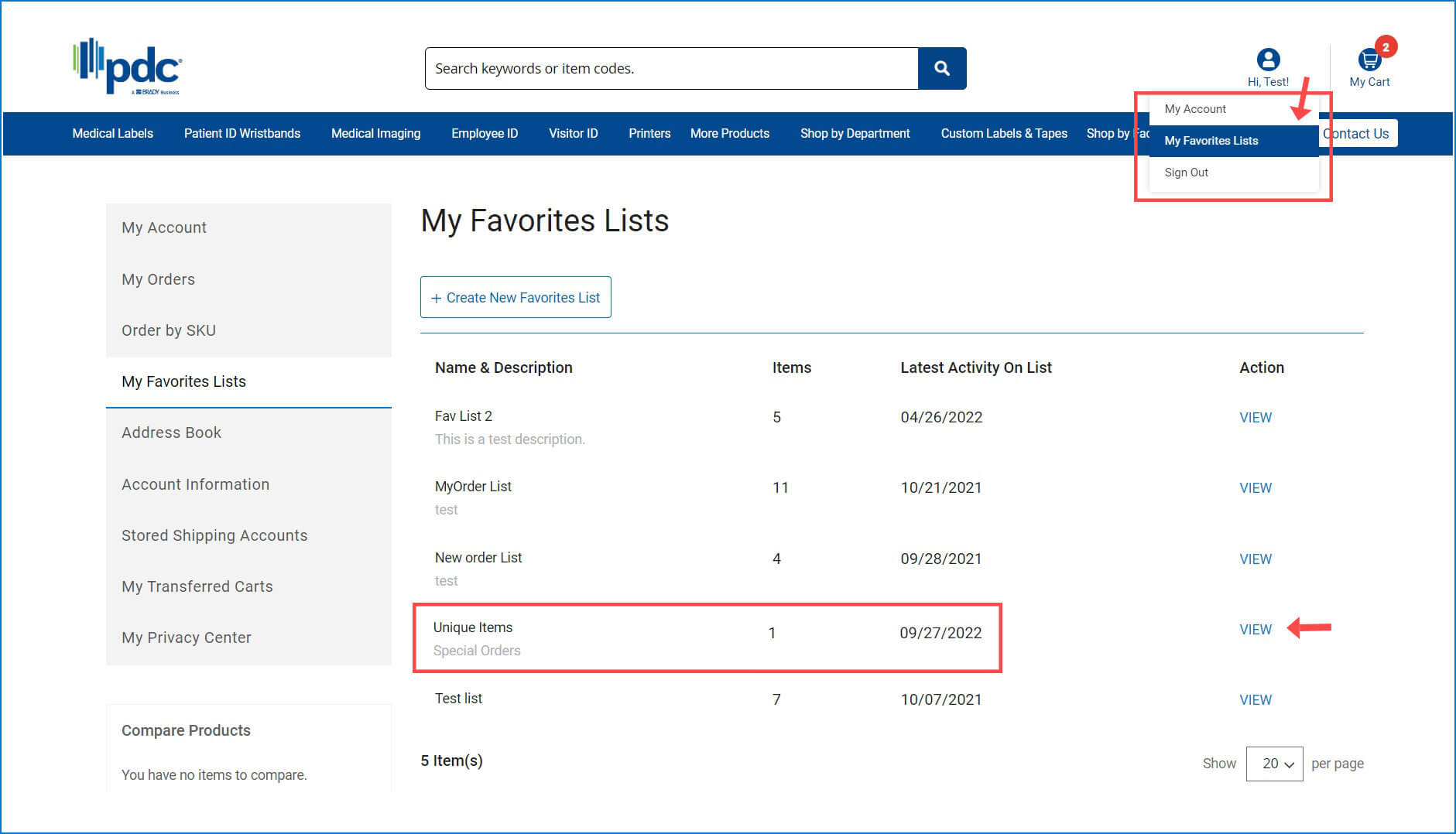
7. Select the items you’d like to purchase from the list, and click “Add to Cart.” The items you order will be also available under the “My Orders” tab for future reference.